Document type
Explanation of typless platform UI
Typless hub is made for managing your document types, models, getting your invoices, manually training the models, and much more.
Here we will take a look at how you can manage your document types.
New document type
You can create a new document type by clicking on the New document type button under number 7.
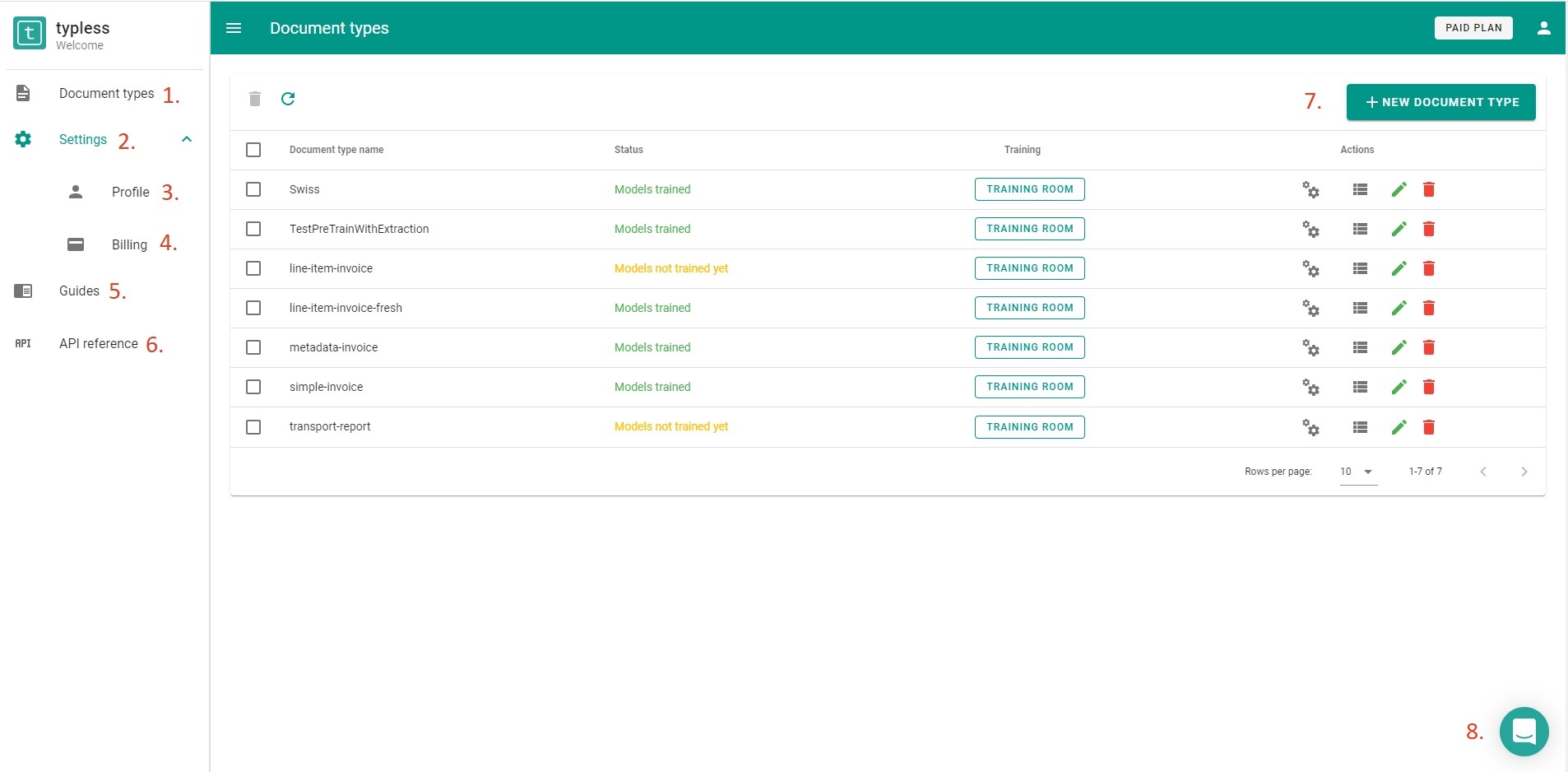
General view
Presets
After clicking on the "New document type" button you will be greeted by the most common use case preset options. After choosing one you will be able to edit it and make changes based on your more detailed needs.
Preset view
Creation
After choosing your preset the wizard will generate all the fields for you.
You will also have additional options to configure it in more detail eg. selecting the OCR engine, adding new or changing existing fields, adding line item extraction.
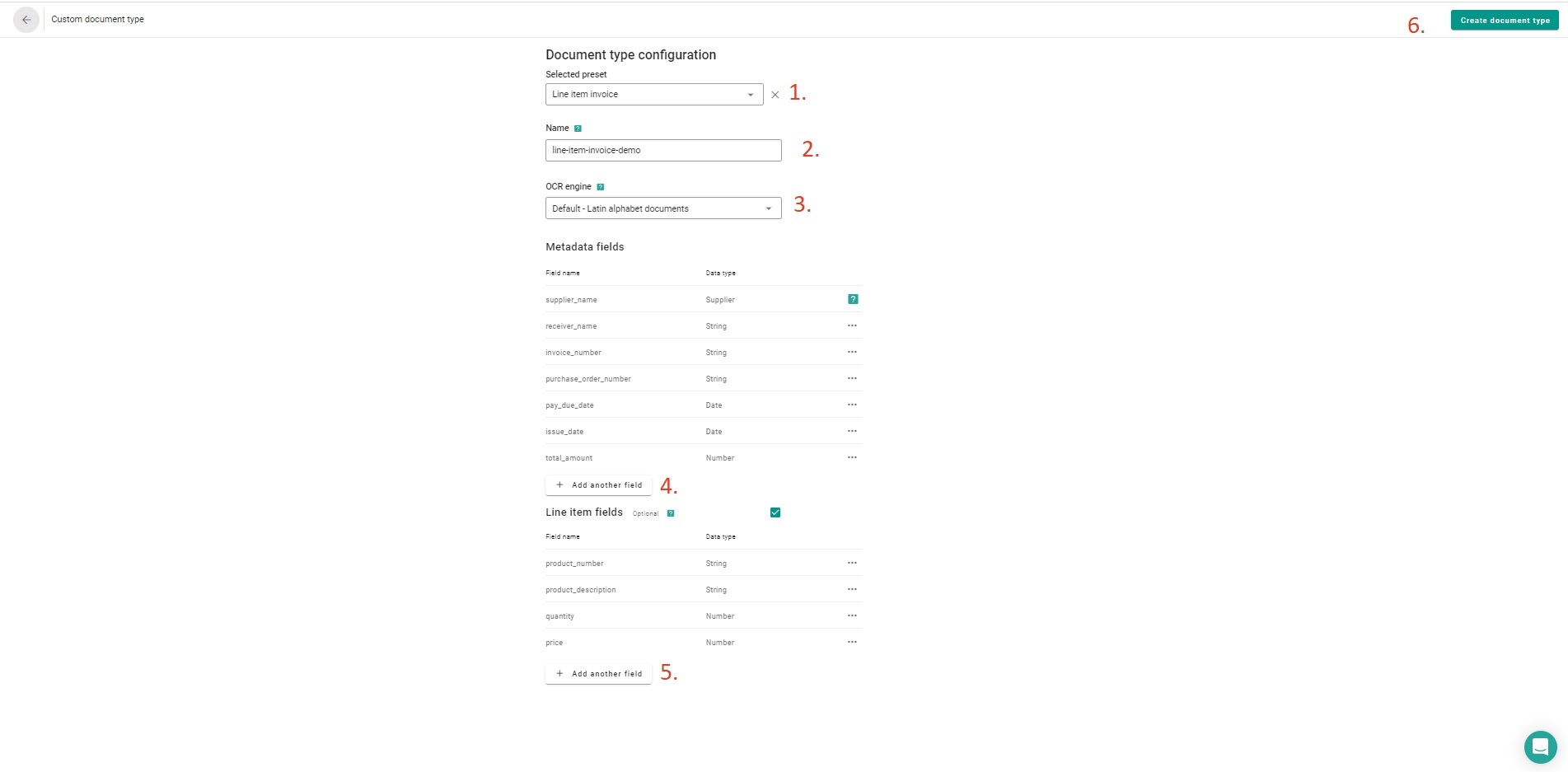
Document type creation view
- Selected preset
- Name of your document type -> It should be unique and can not be changed after creation
- Select OCR engine -> can not be changed after creation
- Add a new metadata field
- Add new line items field
- Create a document type
Management
Document type view gives you options to interact with the existing document types. You can check document type name and training status. You can train document type in the training room or use one of the defined actions to change the properties of the document type.

Document type view
- Name of your document type
- Status of your document type
- Training room for this document type
- Actions you can perform on your document type -> Train, List, Edit, Delete
Training room
In the training room, you can train documents for your document type and perform test extractions to quickly see results. Each document type has its own training room. Data you confirm here as the correct solution will be used to train your document type.
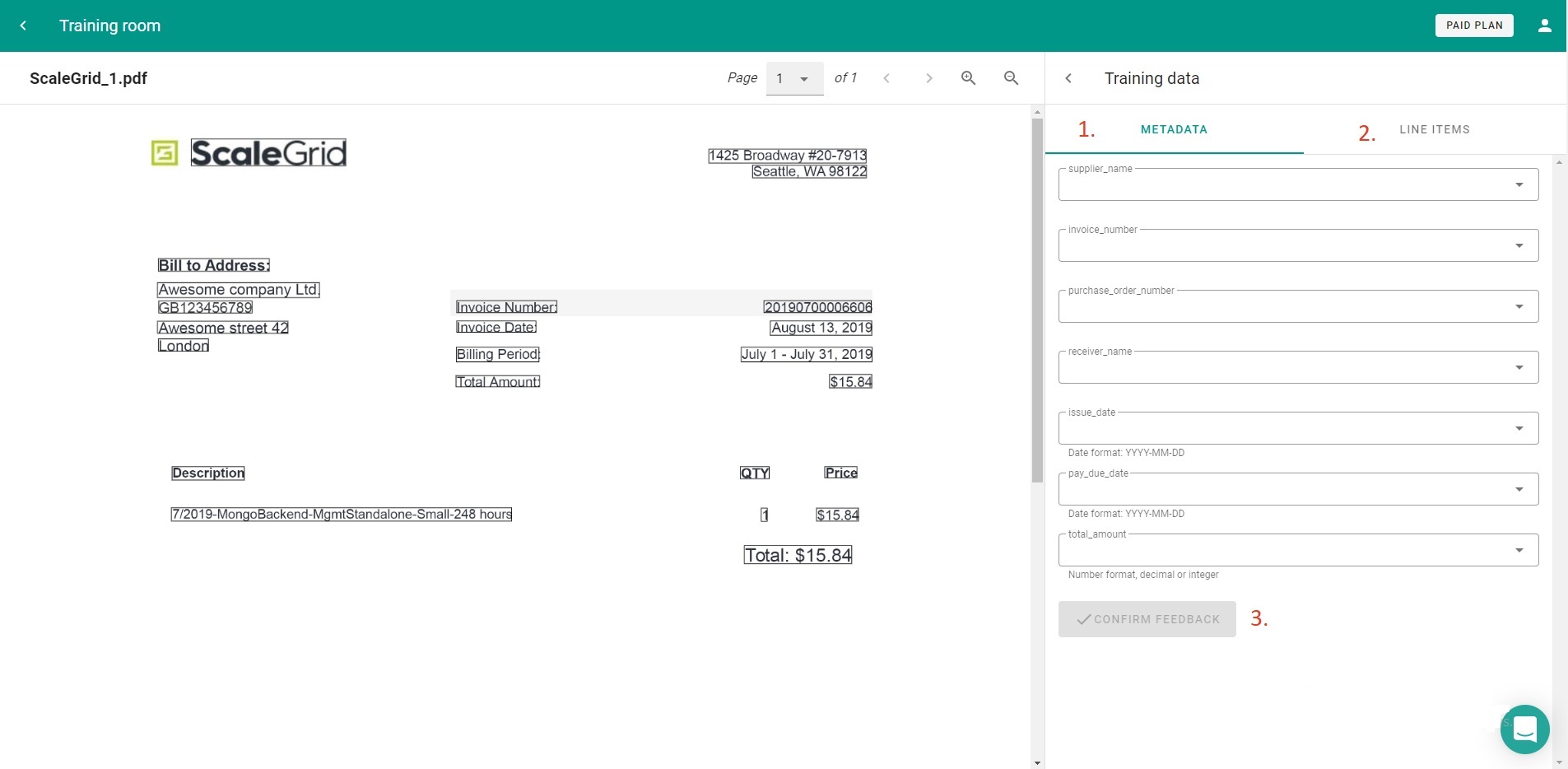
Training room
- Metadata fields form for training
- Line items form for training
- Confirm data for training
Actions
Train
You can trigger the training process on the Dashboard page. Look for the metadata-invoice document type in the list, and click on the  . This will change the model status to "in training" if there are any new documents to train from.
. This will change the model status to "in training" if there are any new documents to train from.
List
You can list all your supplier models in the document type and check their confidence score. You can manually trigger the training for a specific supplier or delete the specific supplier model.
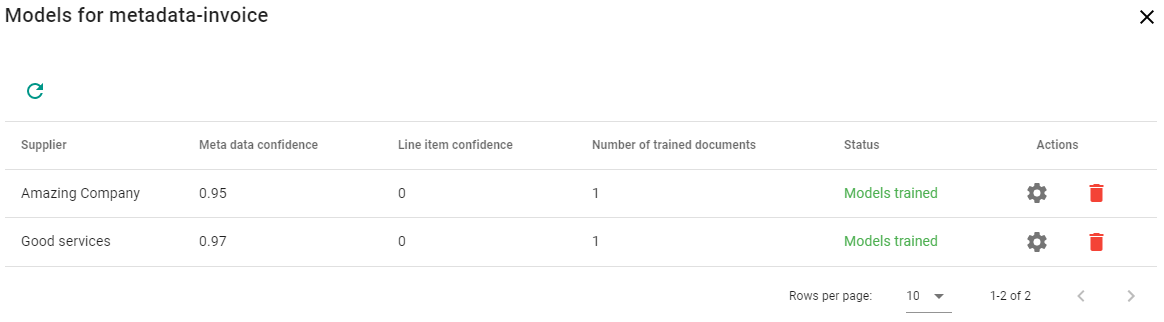
List models view
Edit
If you want to extract additional data from your documents you can add your fields here. You can add metadata and line item fields, but you cannot delete or edit the old ones.
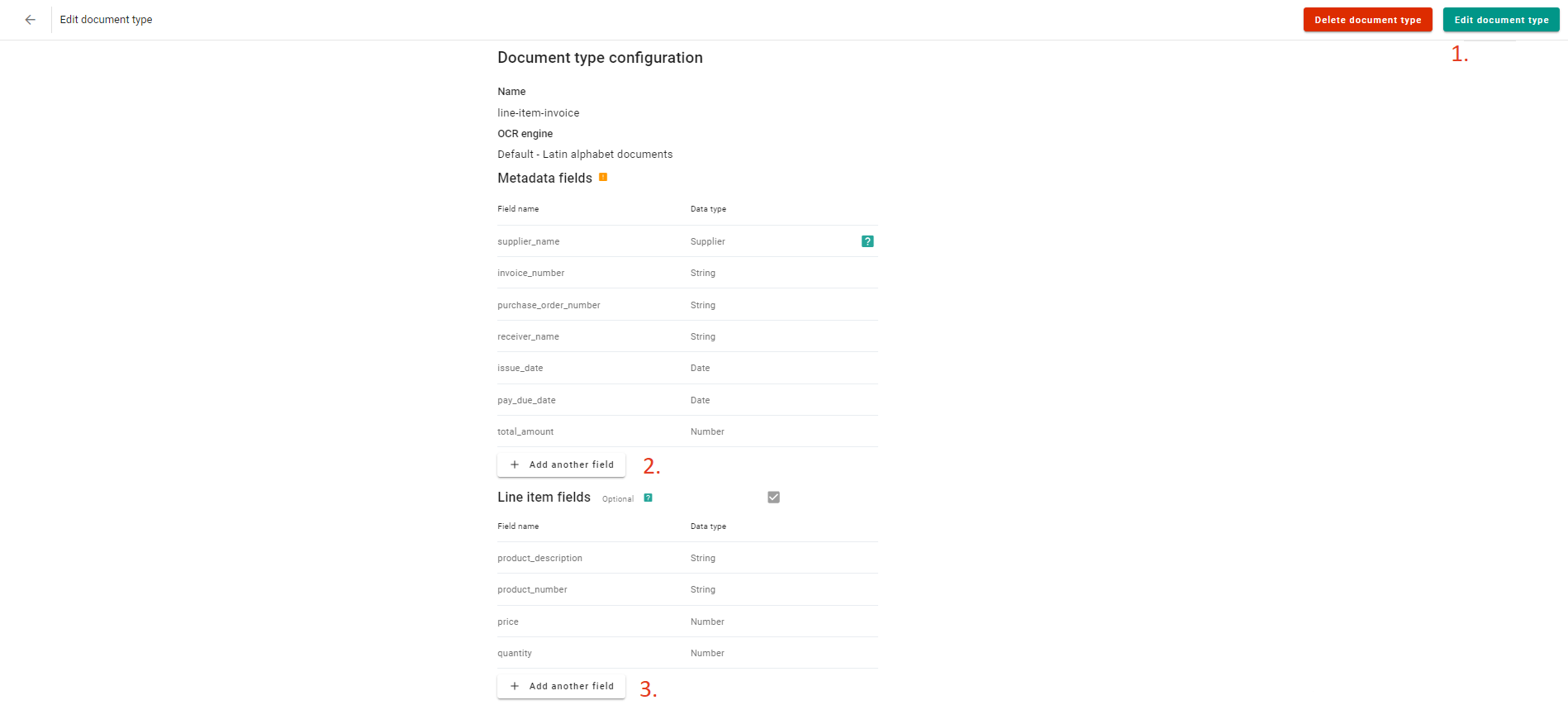
Edit document type view
- Finish editing and save changes
- Add metadata field
- Add line items field
Delete
You can always delete your document type.
Updated 2 months ago